Hello Peeps,Many Might Wonder That Though Your USB Space Is 4/8/16/32 GB You Can’t Find Full Storage From It.Lets Take A Example Here To Make You Understand Suppose You Have A 16GB USB But From Some Reason Like Improper Partition or Any 3rd Party Application Influence The Memory Is Shrunk To 5GB You Cant See The Rest Of The Memory.So There Is No Need To Panic In This Situation Here Is The Fix For Such Problem Follow The Steps As Below
Step 1:
Press WINDOWS+R On Your KeyBoard
A Dialog Box Will Appear Like This
Type In “diskpart” in Space Provided
Hit Ok And Press Yes You Will Be Promted To A CMD Window
Step 2:
- Type “list disk” Press Enter
- Type “Select disk 1” Press Enter (Note:Not Necessarily Disk 1 It’s USB Which You Want To Allocate)
- Type “clean” To Erase Disk (Note: Data Stored In USB Will Be Lost Permanently)
- Type “create partition primary” To Merge Unallocated Space
Now Type “Exit” and Quit Out Of The Window
Step 3:
- Now Head On To Your Computer Disk Directory You Will Find Your Disk Something Like This
- Now You Need To Format This To Retrive The Storage
- Right Click On That Disk and Select Format
- Select “NTFS” in File System and Press Format.After The Format Is Complete You are Good To Go









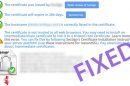




Add Comment