“App Not Installed” is one of the most common errors that android users face when they try to install new android apps. The error normally occurs whenever an android user installs some of the apps that are not suitable/compatible with their smartphone. However, the error can be easily fixed with some easy settings which does not need root nor any other tools. Follow on for the entire step-by-step process.
Error Screen:
App Not Installed
How Does The Error Occur?
There are a couple of reasons for this error to occur
- Main reason is that the downloaded apk is corrupted / partially downloaded and hence the user will receive this error while installing.
- If a user tries to run the app on his device but the app is designed to run on higher android versions.
- Due to some other compatibility issues.
No matter what’s the cause, we shall concentrate only on the FIX
How to Fix ‘App Not Installed’ Error?
CASE 1: Primarily make sure the downloaded apk file is not corrupted. There are ways to find it but the easiest one is to redownload the same app and try installing it. This will be the major reason for this error. If the issue still exists after the reinstallation, you may read on.
CASE 2: If you have an option to get the app via Google Playstore, please do it. The error immediately vanishes if you download and install the app from Playstore rather than downloading the direct apk file and then installing it. This case might not be helpful if you were looking for a cracked apk or a game!
CASE 3: Use APK editor to Fix the error – Though this method works most of the time, its not 100% guaranteed.
Step 1: Goto Google Play Store and install APK EDITOR application
Step 2: Make sure the App that you needed to install is stored in your device memory (Eg: If you got error while installing Youtube, make sure you have the Youtube APK file on our internal memory or SD card mounted on to your device)
Step 3: Now Open the APK editor app
Step 4: Now you would find a couple of options, click on ‘Select an Apk File‘ option.
Step 5: Now select the app that got you error, for eg: If you got installation error for Youtube, select the downloaded youtube apk here)
Step 6: You would find 3 Options which are
- Full Edit
- Simple Edit
- Common Edit
Select Common Edit Option
Step 7: Under installation location, select: Internal Only option and Save the file
Step 8: Click on Install option and Bhoom! You should find the app installing without any error.
If you performed these steps carefully, the error would be gone by now and you could use the newly installed app with ease.
If you found something other than this which fixed your issue, let the world know by commenting down below. That would help others too.
Well, that’s the end of the error ‘App Not Installed’ on your android device. Keep exploring the world of android!

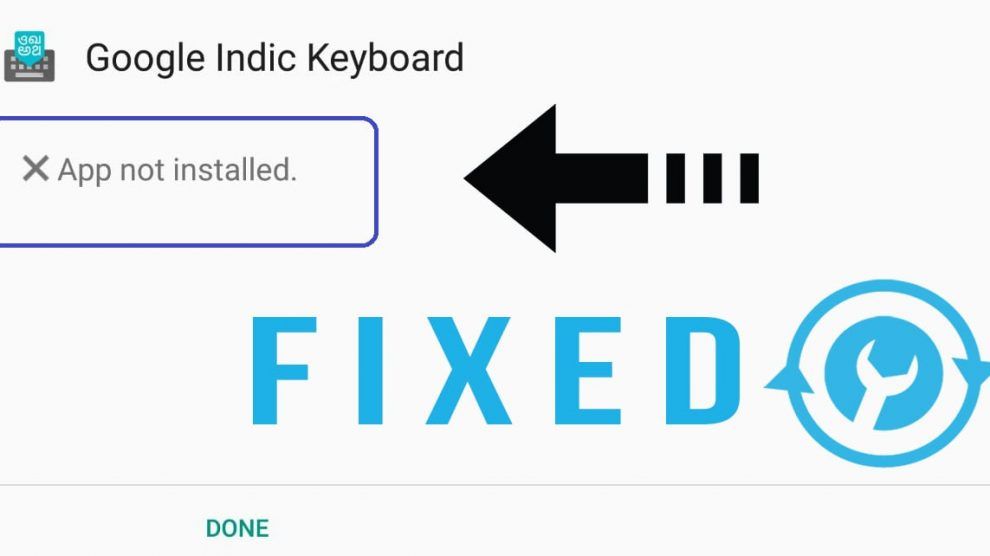
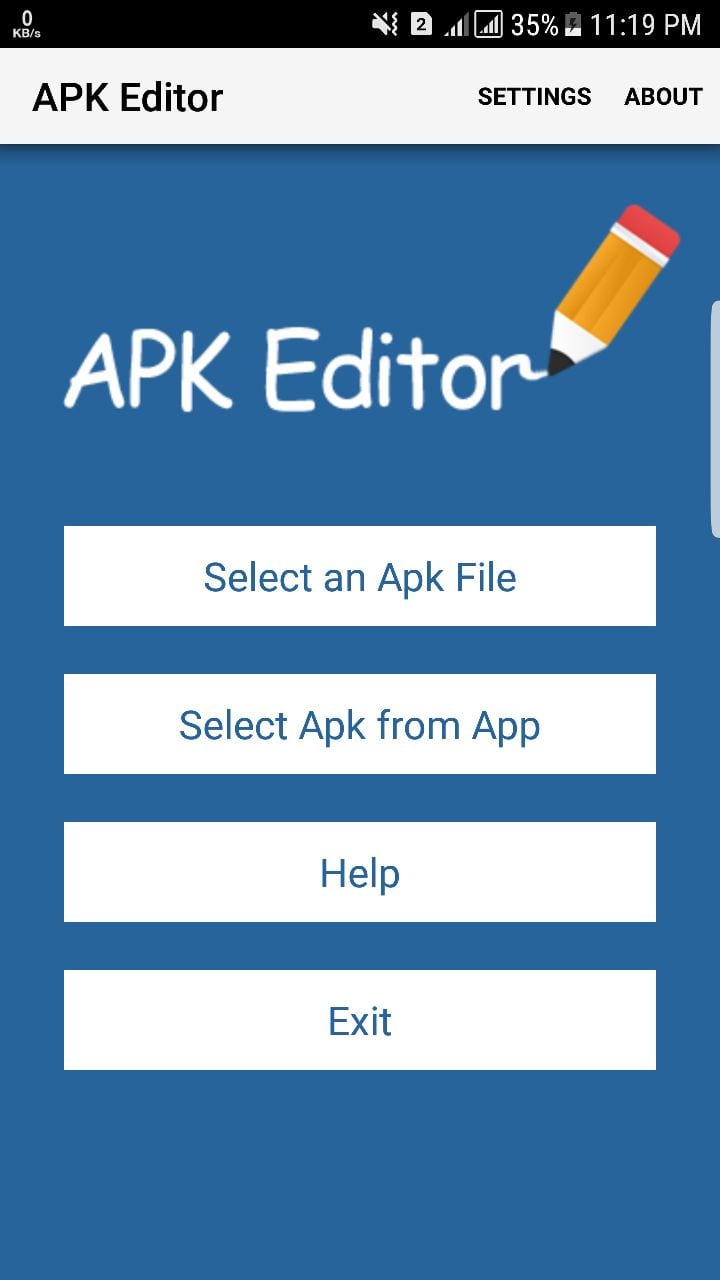
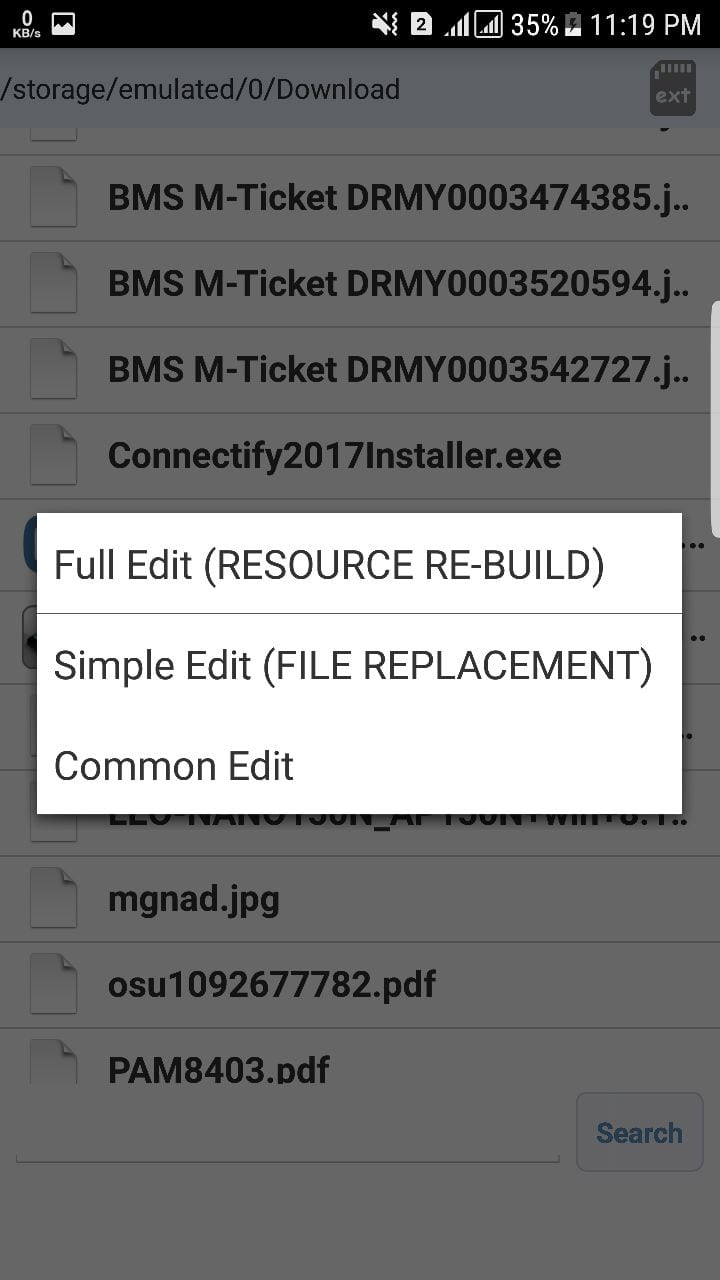
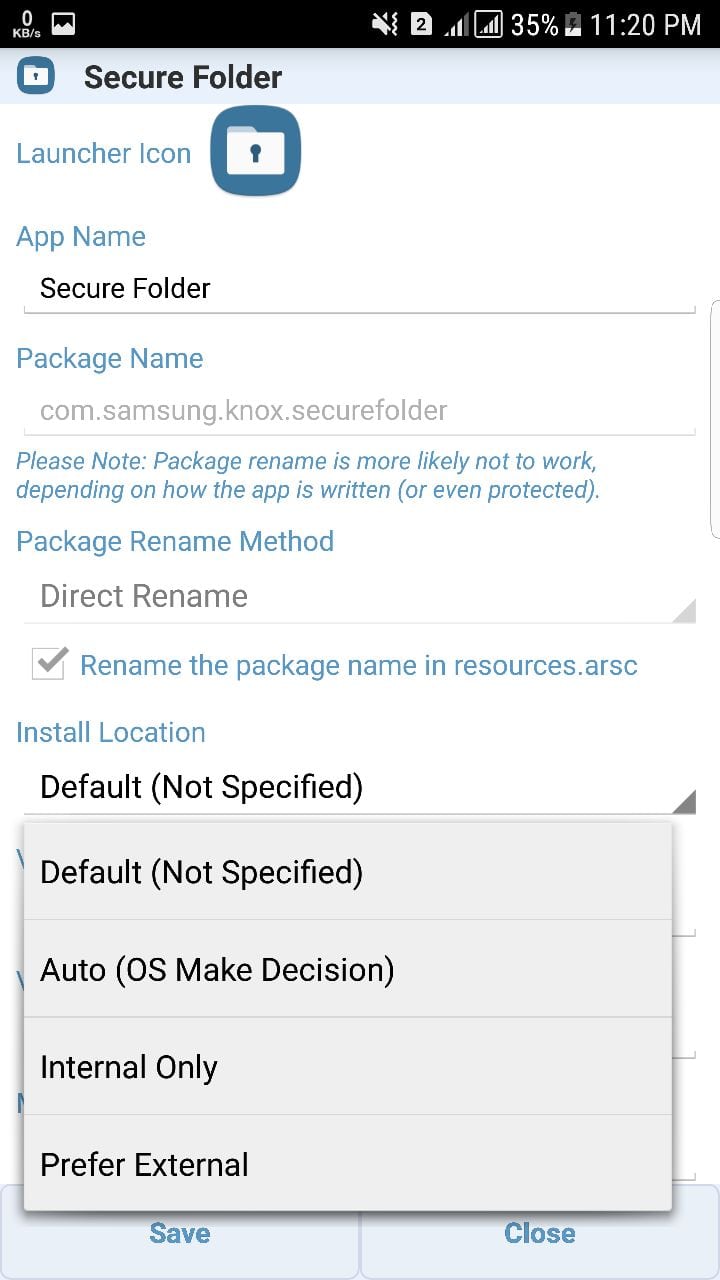


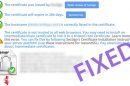




Add Comment