If You Are Facing The Error “Internal Hard Disk Not Found Try To Reset The Drive” Here Is A Quick Solution For It.
NOTE: DO THIS AT YOUR OWN RISK. I’M NOT RESPONSIBLE FOR ANY PROBLEMS
This Error Commonly occurs if you change BIOS Settings or BIOS Setup
Steps To Fix “Internal Hard Disk Not Found Try To Reset The Drive” Error
Step 1: Quickly Grab A Operating System CD(Windows Preffered)
Step 2: Insert CD And Power Off Laptop
Step 3: Remove Battery And Insert Battery Back
Step 4: Now Power On laptop
Step 5:Now You Must Be Able To See The CD Boot Up
Step 6: Now Press SHIFT+Fn+F10 or SHIFT+F10.Now Command Promt Window Pops Up Enter The Following Commands
- Type ” diskpart ” and Press Enter
- The diskpart prompt will open.
- From the diskpart prompt, type” list disk ” and press Enter.
- A list of disks will appear in a text format. You will return to the diskpart prompt
Warning: Diskpart Erase/Clean will permanently erase/destroy all data on the selected drive. Please be certain that you are erasing the correct disk.
- From the diskpart prompt you will need to ” select disk 0” and press Enter.
Warning: Diskpart Erase/Clean will permanently erase/destroy all data on the selected drive. Please be certain that you are erasing the correct disk.
- A message appears saying that the disk is selected. You will return to the diskpart prompt
Warning: Diskpart Erase/Clean will permanently erase/destroy all data on the selected drive. Please be certain that you are erasing the correct disk.
- From the diskpart prompt, type “ clean ” and press Enter. The drive’s partition, data, and signature is now removed. You will return to the diskpart prompt.
Warning: Once you type clean and hit enter the drive will be erased. No warning will be provided
- The Command Prompt window will display the message “DiskPart succeeded in cleaning the disk“.
- Now Type ” Exit ” To Close Out Of The Command Window
Step 7:Now Click Install Now Option(In Case Of Windows)
Step 8:Click Custom installation
Step 9:Select Disk 0 Unallocated and Press Next
Step 10:Now Its Just Like Regular OS Install
If Things go well, your Internal Hard disk not found error should be gone by now.
If Still The Problem Exists This May Be Due to Hard Disk dislocation Then You Must Contact A Technician..
If You Have any Questions Let Us Know Through Comment Section Below…
Read:5 Coolest Gadgets You Must Have! (Mar 2017)



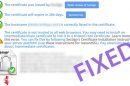




Add Comment