It is quite common that we come across errors, so many errors on our computer but some of them are easily resolvable whereas some badass errors stick like hell. The DLL errors are one of such kinds. They keep occurring every now and then without leaving behind any reason for the cause. These errors are not significant to your daily work on your PC unless you are a Gamer or a professional worker. With this being said, let us see some of the worst DLL errors, their causes and the solution to MSVCP120.dll error.
What is a DLL file?
A DLL is a library that contains code and data that can be used by more than one program at the same time. For example, in Windows operating systems, the Comdlg32 DLL performs common dialog box related functions. Therefore, each program can use the functionality that is contained in this DLL to implement an Open dialog box. This helps promote code reuse and efficient memory usage.
By using a DLL, a program can be modularized into separate components. For example, an accounting program may be sold by module. Each module can be loaded into the main program at run time if that module is installed. Because the modules are separate, the load time of the program is faster, and a module is only loaded when that functionality is requested.
What are some common DLL errors?
- D3dx9_43.dll (D3dx9_43.dll Not Found)
- Xinput1_3.dll (Xinput1_3.dll Not Found)
- Isdone.dll error (Isdone3.dll Not Found)
- Unarc.dll error (Unarc.dll Not Found)
- MSVCR100.dll Missing
0xc000007b is a major error in windows that is also caused due to dll files, to fix it, please follow this guide.
What are the Causes of DLL errors?
To be frank, there are N number of causes for this error and to determine the exact cause would be difficult. But based on the Sources, we can list some of the most matching causes for the DLL errors, they are:
- Corrupt DLL file present in your computer.
- A DLL that may be required for a software may be missing from your system.
- Some DLL files may be Detected and Suspended as Virus from an Anti-Virus and the main reason for that is, those DLL files are not official where I mean, some cracking sites alter the original DLL files to crack the game/software.
- Your System/Software/Game does not recognize the signature of the particular DLL file.
Whatever the reason may be, its time to fix it.
HOW TO FIX MSVCP120.dll ERROR EASILY?
Method 1: Manually Adding MSVCP120.dll File to C Directory
Step 1: Download the MSVCP120.dll file from any of the following links
Link 1 (Google Drive): http://bit.ly/2vz3eP3
Link 2 (DLL Files.com): http://bit.ly/2uwqu3q
Step 2: Extract or Copy the MSVCP120.dll file to the following location of your Computer/Laptop
C:\Windows\System32 (mycomputer-> c drive-> windows folder -> System 32 folder)
You are Done!
Note: Some games/applications may need this DLL file to be placed inside their installation folder, in that case, copy the DLL file to the folder where your game/software is installed (most of the times in C drive, Program Files)
Method 2: Using External Applications to install MSVCP120.dll file to the OS (C) directory
There are a lot of applications that are made for this purpose and most of them are PAID! These softwares can fix many of your PC issues including DLL errors, registry errors etc. I am going to give details on 2 of such softwares, one of them is FREE and the other is PAID.
FREE SOFTWARE TO FIX MSVCP120.dll: CCleaner
Ccleaner is one of the best applications that can not only fix DLL file missing errors but also check for other registry errors, bad files, duplicate files, spams and much more. The application is completely free but the paid version is also available that offers much more functionalities. But as of now, for us, the free version is enough as it can fix the dll files with no cost.
Some more features of CCleaner:
- Cleaner: This tools automatically looks for junk files in your system and removes them.
- Registry: Checks the whole registry along with dll issues and fixes them.
- Tools: Lets you uninstall programs, manage startup applications, manage browser plugins, analyze disc, and perform system restore.
How to Use CCleaner to Fix DLL file errors?
Step 1: Download CCleaner software from HERE and Install the application.
Step 2: After the Installation, open the application and head on to ‘Registry‘ tab.
Step 3: Make sure the option ‘Missing Shared DLLs‘ is selected and click on ‘Scan for Issues‘ button.
Step 4: Once the scan is complete, you will be presented with missing/ erroneous DLL files, select all and click on ‘Fix Selected Issues‘ button.
Step 5: Sit back and chill until the application fixes every possible errors.
By this time, the DLL error issue must have been washed out, but sometimes, out of strong bad luck, you may still face the error, in that case we suggest you to manually download the missing DLL file and install it on C drive.
PAID APPLICATION TO FIX MSVCP120.dll: DLL FILE FIXER
You can also use DLL File Fixer application to fix this issue but you can fix only a single DLL file in free version.
Step 1: Download DLL File Fixer application from HERE and Install it
Step 2: Open the application and Goto ‘Install DLL Files‘ tab.
Step 3: Search for MSVCP120.dll file and Install it and you are done.

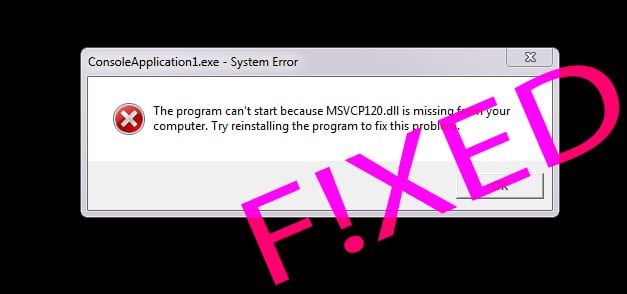

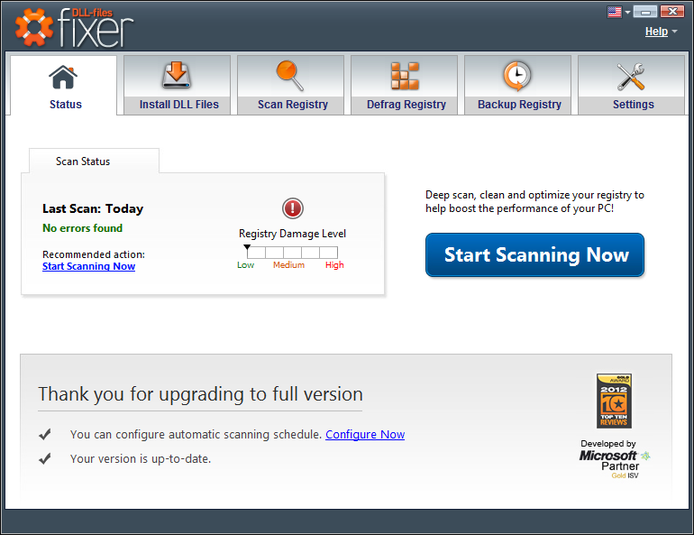

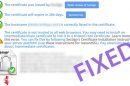




worked