It is so common that you play games and sometimes cracked games as well!, but while doing so, every gamer will face at least one error, which could be while installing or playing. These are totally unavoidable and the only way to fix them is to understand the cause and remove the root. Among such errors, 0xc00007b/0xc000007b error is one of the major ones and it usually occurs while running PC games.
ERROR: The application was unable to start correctly (0xc000007b). Click OK to close the application.
Common Games With 0xc00007b/0xc000007b Error:
- GTA 5 (GTAVLauncher.exe)
- Skyrim
- No Man’s Sky
- Witcher 3
- Assassins Creed IV Black Flag
- The Elder Scrolls Skyrim
- Battlefield 4 ( bf4.exe )
- Dirt 3 ( dirt3_game.exe )
- Call of Duty: Ghosts
- Diablo 3
- Watch Dogs ( Watch_Dogs.exe )
- Just Cause 2 Multiplayer
- Child of Light ( ChildofLight.exe )
How Does This Error Occur?
- This Error mainly occurs due to missing system files such as dll, config files etc. Another main reason for this is corrupted/faulty driver software like Visual C++
- When user try to execute any application or game on their windows system then, 0xc00007b/0xc000007b error appears suddenly and stop the user to execute their tasks. This error mainly generates because of mixing up 32 bit environment with 64 bit one. It means you have a 32 bit application that attempts to load a 64 bit dll. Such error may also appear while playing PC games such as watch dogs, outlast, and Dead Island.
How To Fix?
There may be many ways to fix the error, some of them might work. But, I am featuring a 90% working method.
STEP 1: Download AIO Driver Package (Visit Here To Download)
STEP 2: Extract the package (The Whole Package is available as a single file)
STEP 3: Run the application and wait till it extracts completely
STEP 4: Now make sure EVERY APPLICATION IS TICKED/SELECTED
STEP 5: Press Install Button and Wait till its completed.
STEP 6: Now RUN Your Game or Application and BHOOM!
*** If the Above Method Fails: DOWNLOAD a Zip file containing some DLL files from HERE , extract it and copy the files to C:\Windows\System32 and now run the game and see! (Comment Credits: Ahmen Imran)
Note: Please make sure that you reinstall visuall c++ components of your OS at any cost as its the main culprit.
- COMMENT BELOW YOUR RESULTS
Here is My Video Depicting the Entire Process.



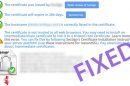




I am happy you wrote it down, I had a hard time understanding your video due to accent difference.
Many thanks!
You are welcome
I am using win10.watch dogs is bothering me.I hope this works. my error:0xc00007b
Yes it should work, give it a try!
hey I need help my game is not working can you help me the games is fallout 3
and have the (0xc00007b) error
I have followed your all instructions but I couldn’t fix it. Even I’ve tried others ways also. So if you have free time, could you please help to use my computer? …It’s very important for me. I can not do anything
Sorry that it did not work for you. Did you try manually uninstalling all the packages mentioned in AIO and then installing AIO file? I guess that is the only option
It didn’t work for me. I did everything including the zip file but it’s still the same error.
I would strongly suggest you to manually reinstall c++ and visual studio
How Do I do that?
You can first uninstall those files from your Application Manager and then run AIO package
There is definately a lot to find out about this issue.
I like all the points you have made.
i do all the things above and still can’t open all my game ………can you help me with this
Please make sure you reinstall Visual C++ and some components mentioned in that AIO package, you can even uninstall the one that you have and reinstall the new applications.
it worked for me, thank you very much! i had tried everything and was about to give up
That’s Great
The AIO Package didn’t work for me and i can’t transfer the file “msvcr100_clr0400” from the alternative method. I keep getting told “You need permission to perform this action.” I am the admin and the only user on the computer and i give it my permission but it keeps giving me the same message. I’d appreciate help.
The only way to transfer the file “msvcr100_clr0400” is using admin account. Make sure that the C drive is not write protected and “msvcr100_clr0400″ file is not in Read Only mode.
I was finally able to transfer the file but i am still getting the error. What else is there for me to do?
It worked for me, thank you!
thank you so much i search for this error in every site . i finally success .but my game (pes2017) run with white screen
Thats fantastic
Dude my teamspeak3 have that error l do this early but nothing someone help please ?
Have you tried the alternate method which involves replacing the dll files?
i have not able run the app with i have downloaded
>_< whrz d link?
if u have gud knowledge of it so plz help me to resolve it soon!!
I m getting the error in wwe 2k16 i had tried all the methods but still getting the errorplaese help me bro……..
I have followed all the steps and the game’s working too but it lags sometimes and after closing it a command prompt opens asking for a new date what should I do about that ?????
how can i reinstall visual C++ ?
I Uninstalled All Visual C++ and then runned the Aio. and it reinstalled.
Its that correct? pls tell me anybody.
Yes, thats right
My password after restarting the computer will be changed
I can’t go in my pc now
I open up this program, and the only applications I get are Adobe Flash player. None of my other programs come up here. I don’t know what to do.
Make sure you have downloaded the AIO package from our website itself
i have same problem and i downloaded it from ur site?
Ya, you can follow the method to fix the issue.
plz give a solution , i have installed this application and done every thing . Yet I am facing the same problem.
Sometimes the issue still exists even after installing the files. A reinstall of the AIO package files should work, you may give it a try.
Its still not working
How do im reinstall the AIO package files
Uninstall the Visual C++ applications from your PC and run the AIO package again, you should be able to reinstall them.
[…] is a major error in windows that is also caused due to dll files, to fix it, please follow this […]
Thank You Mate ! IT WORKS FOR ME ! On pes 2018 <3
That’s Great
It downloaded in a different language from the Mediafire link, how do I fix?
its actually in both downloads
HI,
That shouldn’t happen. You might have downloaded a different file, please check it. The language is english itself.
Not wotking for assasins creed 3 remaster 😥
we have compulsory to download from google drive and another question is that we have to download all the 2 files given on the site
No you can download the file from anywhere. Make sure the file matches with the one I mentioned.
No, download any one of them, both are same files but different download servers.
I can’t download please help
Please download the file via Media Fire link given in this post https://mgnad.com/wp-admin/post.php?post=546&action=edit
When i open deadpool it says Application was unable to start correctly 0xc00007b. I tried your method but it doesnt work plz help me
Hi,
Make sure all the applications mentioned in AIO package are installed, if not, uninstall them individually and run AIO package.
Hello sir unable to fix this issue for my sound card . I installed the driver for that but after that same probleme is going on can you please help call +929816590665
plzzzzz i have tried everything even manually reinstalled visual c++ but error is still ocurring plzzz help me
same error for the fortnite dude help!!
this application cannot be run correctly
any suggesstions?
The AIO package should be installed somehow, that is the only way we can help you out
MAAAAAAAAAAAAAAAAAAAAAAAAAAN I LOOOOOOVE YOOOOOOU (no homo just happy as fuck) You solved my problem <3 thank yooou very much!!!!! If you was a woman i'd like to kiss you, but in this case, just thanks (:
This works for PES 2017 and Call of Duty 4 MW 1
It did not work for me
Hi,
Make sure all the applications mentioned in AIO package are installed, if not, uninstall them individually and run AIO package.
I can’t the files to System32.It said”You can’t perform this action”,Can you tell me how to fix it?
+ I have try to fix it,but it won’t let me fix it
which step? while installing AIO package?
Wow…..Wow….Wow
I’m speechless man
I’ve the same error but not in a game
you will not believe it, it’s 3d software called Daz Studio
I was suffering for almost 3 months with this error ( There helpdesk did not even Help )
I was so frustrated – because this software is like a…………. really like everything to me
I went through a lot of trouble before i watch your awesome video and install your amazing product
After I read your steps I realized why this happened…!
I’ve install a game called Pes 2017
This game requires some dll files and directx 9 to run
I assume when I copy these Dll files in my system32 sort of conflict it with other dll files
Like you said ( 32 bit Dll and 64 bit Dll )
So I’ve learned my lesson I’ll never ever install this game again ( Even though I love football )
Many Million Thanks
Thanks Buddy… Worked like a Charm, However shamefully spent some time in searching the download the team
Ha Ha, really sorry for the inconvenience while downloading. Its amazing that the method worked for you. Have a good day.
Tom clancy splinter cell blacklist is giving this error please help me what can I doo ?
Hi,
Please follow all the steps as given above, that should help you out
Thanks a lot it’s working ……
Good to hear that.
It worked man
[…] READ: How to Fix 0xc000007b Error in Windows 10/8.1/8/7 […]
i have windows 10 64 bit and i when i click the link below it only refresh the page i dont know where to ffind the download button because some of it is only ads with dowload button….
Hi,
Sorry about that, please scroll down a little bit and you could dee ‘Google Drive’ or ‘Mediafire’ links. Use one of them to download.
please nothing shows that it is downloading
Please use the mediafire or Google drive link at the bottom of the page
I still have the error with both methods with the witcher 3 on pc with GOG galaxy
Try uninstalling all the software mentioned on AIO package and then install AIO package
Hola me sale ese error con Outlast y Fotnite. No me funciono ningún método, pero al instalar el paquete AIO hay dos aplicaciones que no se pueden instalar.
¿Cómo lo podría solucionar ???
Hola ayudaa me sale ese error con Fornite y Outlast
al instalar el paquete AIO dos aplicaciones no se pueden instalar
como soluciono eso ???
Thats probably because you have the latest version of those 2 applications. Please uninstall them and then run AIO package, that should help.
Dude,
I am running software Hit film Express but showing same error and I did what you mentioned in your video but still same.. any Suggestion ?? please
Make sure every application mentioned in AIO pack is reinstalled. If not, uninstall the packages like visual c++ and then run AIO package, this will help sometimes
thanks dude i love you
You are welcome
where is the link so many but it goes back -_-
Hi please scroll down to see Google Drive and Mediafire links and use one of them to download.
i doesn’t work .. there’s no link
Hi please scroll down to see Google Drive and Mediafire links and use one of them to download.
It still dont work after reinstalling everything the game im trying is yandere simulator.
Hi,
It should have worked, but I don’t know what is causing the issue for you. Try replacing the DLL file, the method is listed in this post. If nothing works, I am really sorry.
Not work on Adobe Premier Pro 2019 😐
Hi,
Really sorry that this method did not work for you, if possible uninstall the applications mentioned in AIO pack and then install AIO package, that might work.
Dude download link doesn’t work
Have you tried both Mediafire and Google Drive links?
HI BRO…i am suffering From This Error..I have This Error In My 6 Games Which Takes So Much Data To download. I already have Search About This In Tons Of Blogs And YouTube Video. I have tried Reinstalling All Visual C++ Packages 9-10 Times But Nothing Happend Even.Okay so i am now here I have hope that this gonna work i am trying now And Report Result Here…Thank U
By The Way Nice WebSite.Keep Helpin
Sure
i dont know how to download AIO DRIVER PACKAGE pls help me
Please use the link in the page. If you could not find the download link, please look for google drive link by scrolling down the page.
super ca a enfin regler mon probleme 😉
i am using yuzu emulator will it work on it
A required privilege is not held by the client, what is this error?
In which step did you get this error?
bro can it help me to run god of war 2
I don’t know in particular but this method has helped for a lot of games, I suggest you to give it a try
I tried Everythin, All your Fixes, It doesn’t Work.
I tried All, Still shows Same Message Please Help me my fried
It is sad to hear that. This method rarely fails but I have no other way of fixing the issue, really sorry.
bro i cant download it. why
You’ll find the download links in this post: https://mgnad.com/download-aio-package-fix-0xc00007b-error/
will it work for spider man web of shadows 0xc00007b??
prati
Sorry for the late reply Prati. It should technically work for any game or software. Give it a try, it might help.
i have the error 0xc0000007b i’ve tried all your solution and i have the same problem :/
Really sorry to hear that, did you manually uninstall all the applications present in AIO package and then tried running AIO? I am not sure if that would work but some users had success.
I have dead island, ant have this program, I have runed the app, and nothing has change.
In rare cases, this method does not work. You may try replacing the dll files as I mentioned in the article. It might help.
i have this problem with NEED FOR SPEED HOT PURSUIT 2010
Hi Ahad,
The method works for most of the games. Please give it a try, it might solve your issue.
i click download but he not download 🙂 just go to another download and repeat zzz
Please click the button that says mediafire or google drive. Those are the download links.
how to download
not working
I want to use coreldraw graphic suite 2019 but after installing it the error shows will this process help me ?
Give it a try. The method has worked for many games but cannot guarantee though. Hope it works for you.
dose it fix if unity show this error
Sir is it work for pubg pc lite
after installing and running the AIO package my windows crashed and now I am unable to open my PC.
videoEditorPles.exe-Application Error code 0xo000007b so how?
it didn’t work for me
Malatya escort bayanlari olarak sizlerde sitemize davetlisiniz.
As a Newbie, I am continuously exploring onbline for articles that ϲan benetit me.
Tһank you
nothing works bro
why?
i have spend 2 days trying to solve this problem but no result !?
I have this error on Epic games launcher and split gate.¨
Im sorry she worked thank you brother
let me see if this works